Bij het schrijven van voorgaande [Tip] PopClip liep ik tegen het kopiëren van een stukje tekst in de App Store aan. Deze programmabeschrijvingen en overige teksten kan je niet selecteren om te kopiëren/plakken op een andere plaats. Toch zijn hier voor verschillende oplossingen:
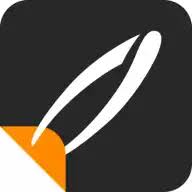 [Tip] Niet te selecteren tekst toch selecteren
[Tip] Niet te selecteren tekst toch selecterenDe langst bestaande oplossing is
PicaText.
You need to get the text out of an image or from anywhere on your screen? With picatext this is as easy as selecting a file or a
screen area. So now you can get the text you need in almost no time. No need to tediously typewrite everything again.
picatext is OCR made simple. We included just the functionality you need. Nothing that might distract you. That helps focusing on
the important things and saves you a lot of time.
These are the awesome features of picatext:
get text from images
extract text from your screen
supports the recognition of over 40 languages
start screen selection by shortcut
text gets copied to clipboard automatically
set the font of the output text
For better results take a look at the tips & tricks on www.picatext.com
These are the supported languages:
Arabic
Bulgarian
Catalan
Cherokee
Chinese (Simplified)
Chinese (Traditional)
Czech
Danish
Danish (Fraktur)
Dutch
English
Finnish
French
German en vele andere
PicaText werkt vanaf MacOS 10.12 en ook nog onder Monterey.
https://apps.apple.com/nl/app/picatext/id711411133?mt=12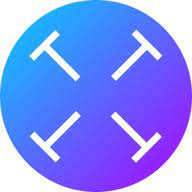 [Tip] Niet te selecteren tekst toch selecteren
[Tip] Niet te selecteren tekst toch selecterenVorig jaar is daar
TextSniper bijgekomen, maar die werkt (pas) vanaf MacOS 10.15
TextSniper is an easy-to-use desktop Mac OCR app that can extract and recognize any non-searchable and non-editable text on
your Mac's screen. As an extra feature, it can turn OCR text into speech. It is a super convenient alternative to complicated optical
character recognition tools.
The tool is intuitive to use and makes extracting text from your images, scanned paper documents, PDFs, or even videos easy. No
training or special skills required, fits perfectly home and business mac users. Easily accessible from the menu bar whenever you
need it and has a simple user interface.
f you ever have used a built-in mac's screen capture application before, then it wouldn't be any trouble to work with TextSniper
too. Select with a mouse any part of an image, photo, PDF document, or anything on your screen, and the app will process and
recognize any text within this selection. The text output will be saved into a clipboard, so you could paste it into your favorite
macos text editing or note-taking software.
Finally, the app's optical character recognition engine doesn't need an internet connection to process documents. Great OCR
solution for those who are concerned about privacy. The application does not collect any users' data.
Use Cases:
Convert different image formats to text (JPEG, PNG, GIF, TIFF, BMP, etc...).
• Pull text from a non-searchable PDF file without a need to process the whole document.
• Read text from images, PDF documents, photos, Zoom meetings, or any other sources.
Copy text even when it is uncopiable like in ebooks or web articles.
• Quickly extract emails, links, phone numbers, etc.
Grab text or turn it into speech in video games.
• Read QR or barcodes.
Quickly generate alt text from the screenshot for tweets.
Features:
On-device OCR technology. No internet connection is needed.
Instant text recognition. No need to upload files into the application. OCR document or file on the fly.
High accuracy and performance processing any documents.
• Recognizes even tiny text on images with low quality or dense background.
e Customizable. Custom keyboard shortcuts to extract text with various options.
You can have TextSniper speak the recognized text whenever you need it.
Supports optical character recognition in multiple languages: English, Spanish, French, German, Portuguese, Italian, Traditional
and Simplified Chinese.
Running macOS Catalina: English language only supported.
• Use your iPad or iPhone device camera to quickly capture text from a photo or scanned document.
Fully compatible with macOS Big Sur and optimised for Apple's M1 chips.
Klein nadeel van TextSniper is dat er geen herkenning is van NL-tekst met foutcorrectie. Maar NL-tekst wordt wel herkend.
https://apps.apple.com/nl/app/textsniper-ocr-simplified/id1528890965?mt=12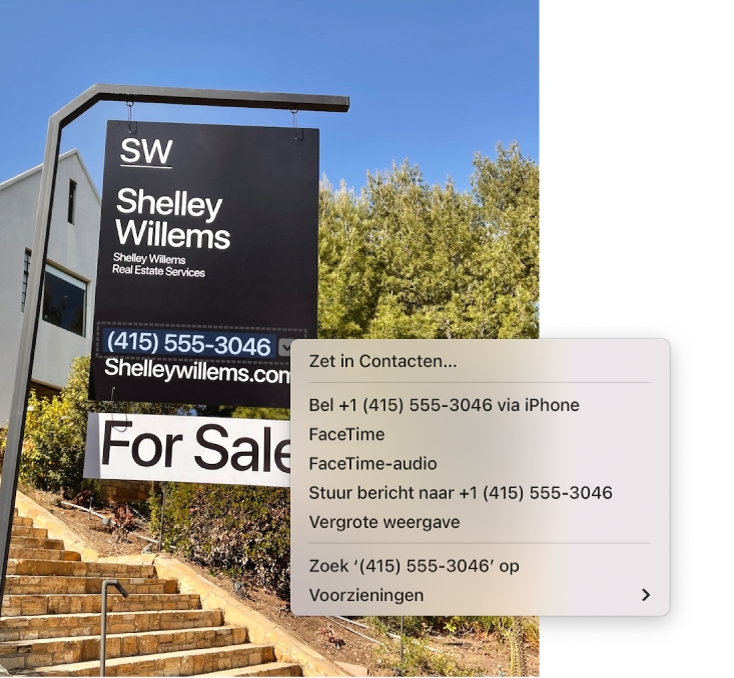 [Tip] Niet te selecteren tekst toch selecteren
[Tip] Niet te selecteren tekst toch selecterenHet ingebouwde alternatief voor dit soort hulpprogramma's is
LiveText van Apple, beschikbaar voor iOS/iPadOS (15.x) en MacOS vanaf Monterey.
Deze werking is gratis beschikbaar binnen je OS, maar werkt toch wat omslachtiger: eerst een afbeelding maken en dan naar een ander programma (bijvoorbeeld Voorvertoning) gaan om de tekst te laten herkennen. Daarna kopiëren/plakken. Met TextSniper is het selecteren en CMD-V. TextSniper heeft zelfs een instelling om geselecteerde tekst-area's steeds toe te voegen aan het Clipboard/Klembord tot je CMD-V doet.